Enable Multi-Factor Authentication Within The Orbee Platform
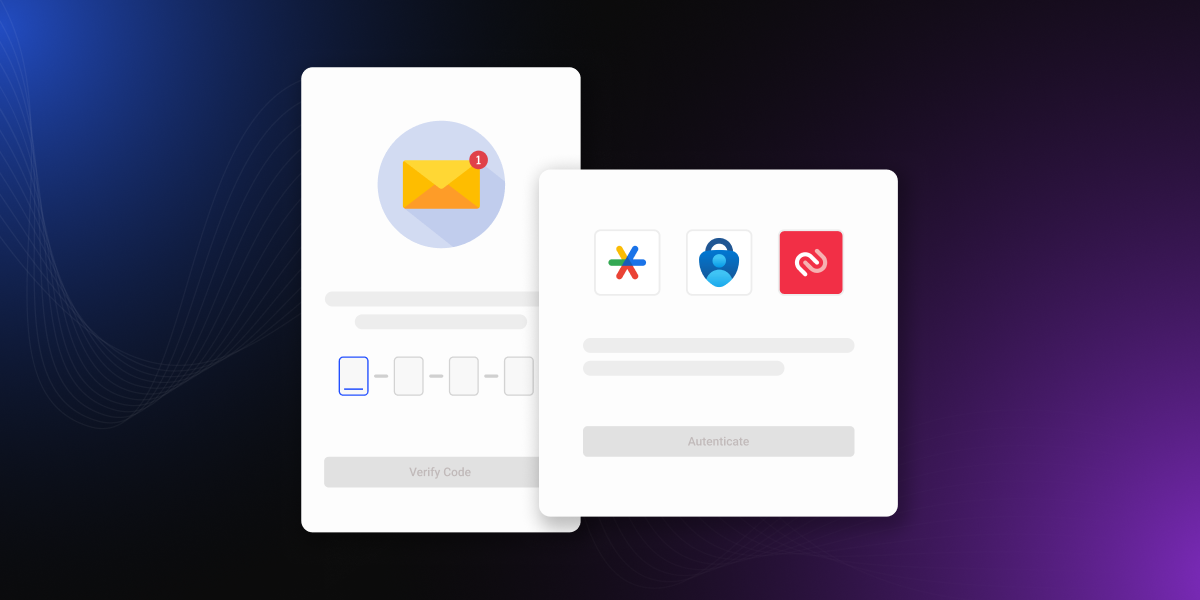
Multi-Factor Authentication (MFA) is now officially live on the Orbee Platform. With MFA now live, your account gains an additional layer of protection beyond passwords alone. With rising cybersecurity threats, this feature ensures your dealership’s data remains safeguarded against unauthorized access.
Understanding MFA and Its Significance
MFA is a security measure that requires not only a password but also a second form of verification. This additional layer of protection can include a code sent to your mobile device, an authentication app, or other methods. The implementation of MFA ensures that even if your password is compromised, unauthorized access to your account is significantly mitigated.
In light of the recent data breaches affecting various industries, the necessity for robust security measures has never been more critical. These breaches underscore the vulnerabilities inherent in traditional security systems and the urgent need for enhanced protection. MFA is a crucial step in safeguarding your data against such threats.
Steps to Setting Up MFA in the Orbee Platform
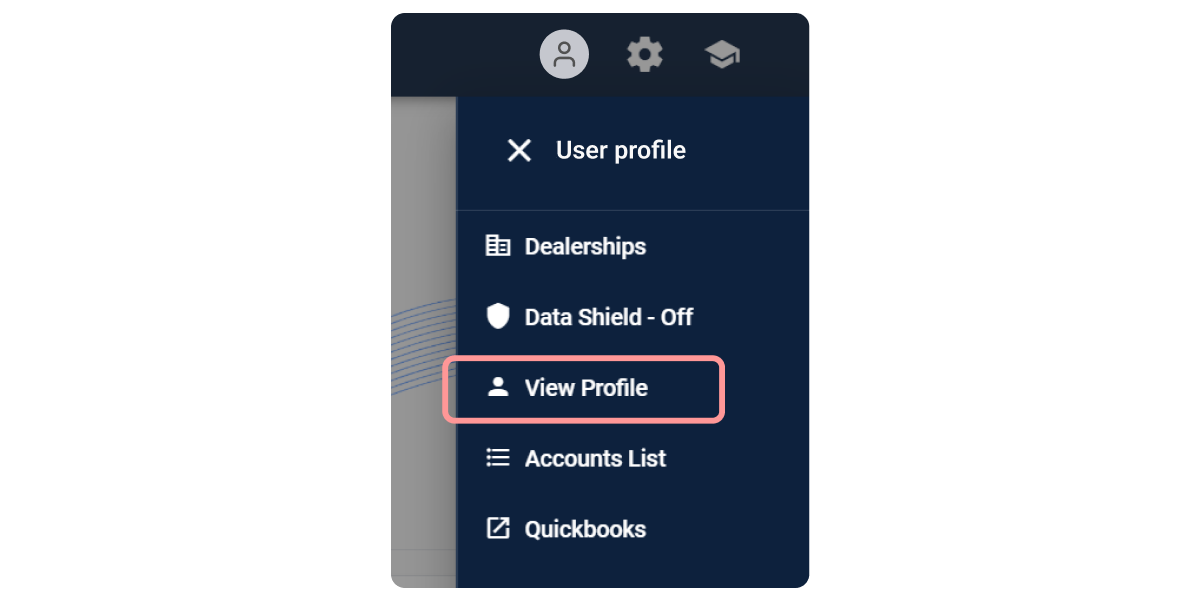
Instructions:
1. Log In: Access the Orbee Platform.
2. Navigate to Profile: Click on the user icon and select "View Profile."
3. Add MFA Method: Scroll to the Security section and click "Add MFA method."
4. Choose Method: Select your preferred MFA method from the modal. Orbee recommends setting up MFA for enhanced security.
Setting Up Authenticator Method:
1. Select Authenticator: In the method selection modal, click "Continue."
2. Download Authy: Get the Authy app from the Apple App Store or Google Play Store.
3. Scan/Input Code: Scan the QR code or input the alphanumeric code into Authy, then click "Continue."
4. Verify Code: Enter the one-time code from Authy and click "Verify & Save."
5. Complete Setup: Click "Done." The Authenticator method should now be listed.
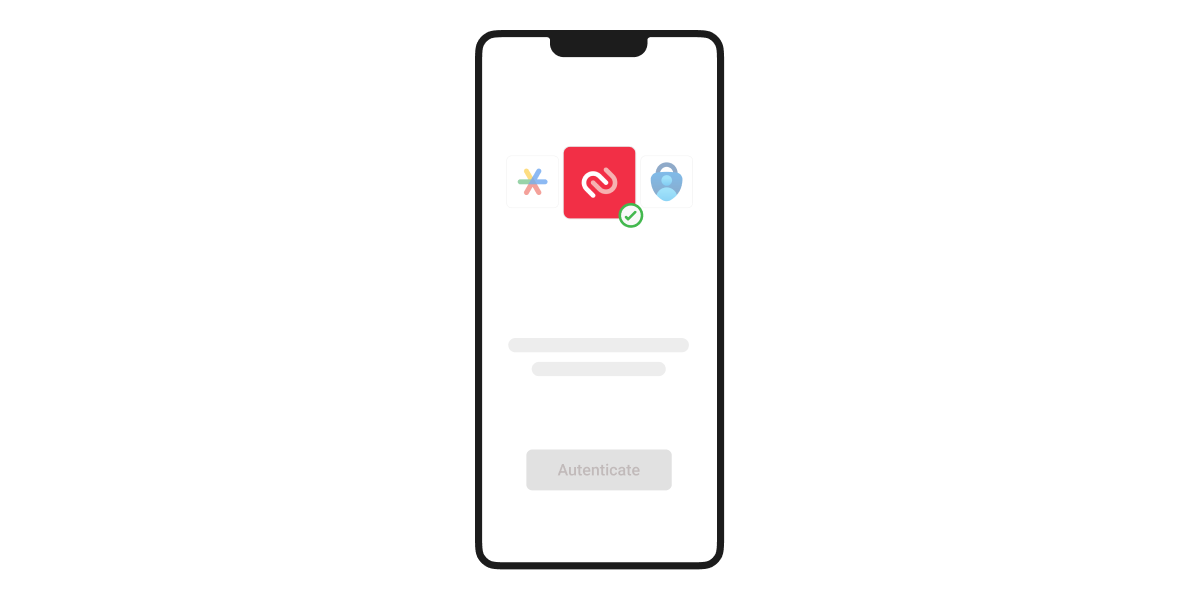
Setting Up SMS Authentication Method:
1. Select SMS: In the method selection modal, click "Continue."
2. Input Phone Number: Enter the phone number for receiving the code via SMS and click "Continue."
3. Verify Code: Enter the code sent to your phone number.
4. Complete Setup: Your phone number should now be verified. Click "Done" to finish.
For a more detailed setup guide, we've put together comprehensive instructions in our Knowledge Base. You can find this guide and more helpful resources by visiting kb.orbee.com.
Benefits of Enabling MFA
- Enhanced Security: Provides a robust defense against unauthorized access.
- Peace of Mind: Adds an extra layer of protection to safeguard your personal and sensitive information.
- Compliance: Adheres to industry standards for security protocols.
We strongly encourage all users to enable MFA to fully benefit from this powerful security feature.
Visit Orbee's Trust Center
For additional information on our security practices, policies, and ongoing initiatives to protect your information, please visit Orbee's Trust Center.
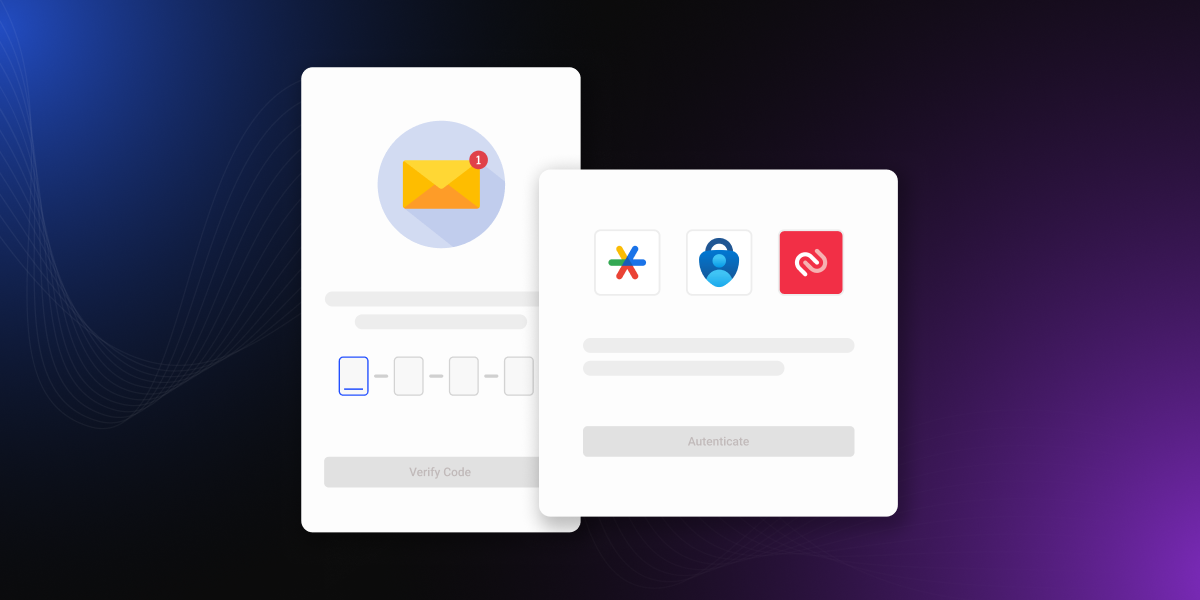
Multi-Factor Authentication (MFA) is now officially live on the Orbee Platform. With MFA now live, your account gains an additional layer of protection beyond passwords alone. With rising cybersecurity threats, this feature ensures your dealership’s data remains safeguarded against unauthorized access.
Understanding MFA and Its Significance
MFA is a security measure that requires not only a password but also a second form of verification. This additional layer of protection can include a code sent to your mobile device, an authentication app, or other methods. The implementation of MFA ensures that even if your password is compromised, unauthorized access to your account is significantly mitigated.
In light of the recent data breaches affecting various industries, the necessity for robust security measures has never been more critical. These breaches underscore the vulnerabilities inherent in traditional security systems and the urgent need for enhanced protection. MFA is a crucial step in safeguarding your data against such threats.
Steps to Setting Up MFA in the Orbee Platform
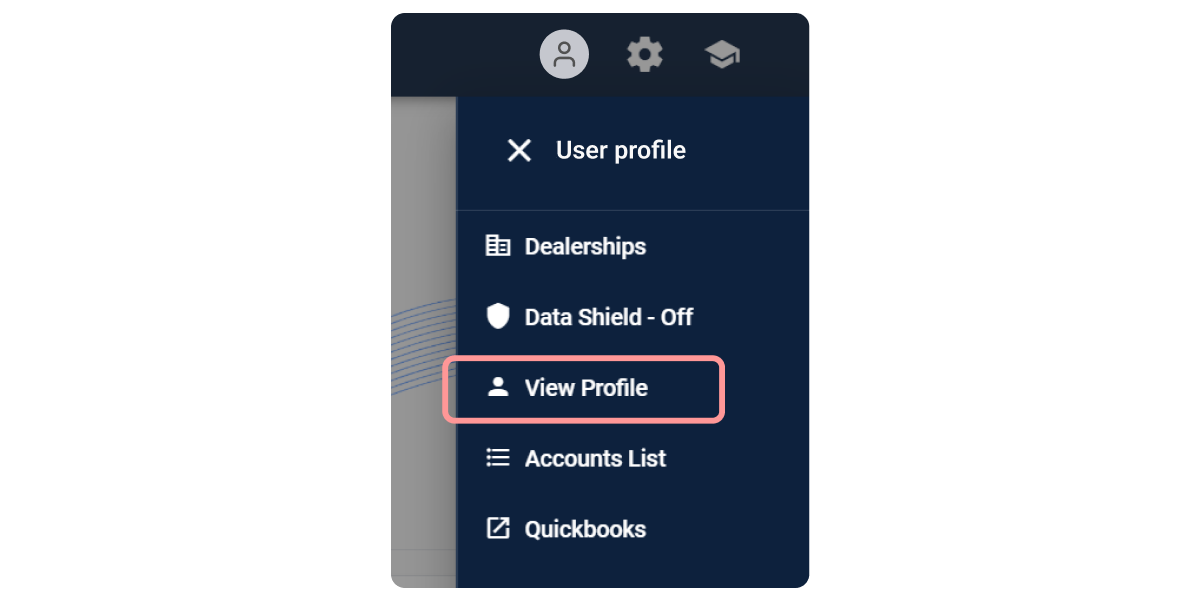
Instructions:
1. Log In: Access the Orbee Platform.
2. Navigate to Profile: Click on the user icon and select "View Profile."
3. Add MFA Method: Scroll to the Security section and click "Add MFA method."
4. Choose Method: Select your preferred MFA method from the modal. Orbee recommends setting up MFA for enhanced security.
Setting Up Authenticator Method:
1. Select Authenticator: In the method selection modal, click "Continue."
2. Download Authy: Get the Authy app from the Apple App Store or Google Play Store.
3. Scan/Input Code: Scan the QR code or input the alphanumeric code into Authy, then click "Continue."
4. Verify Code: Enter the one-time code from Authy and click "Verify & Save."
5. Complete Setup: Click "Done." The Authenticator method should now be listed.
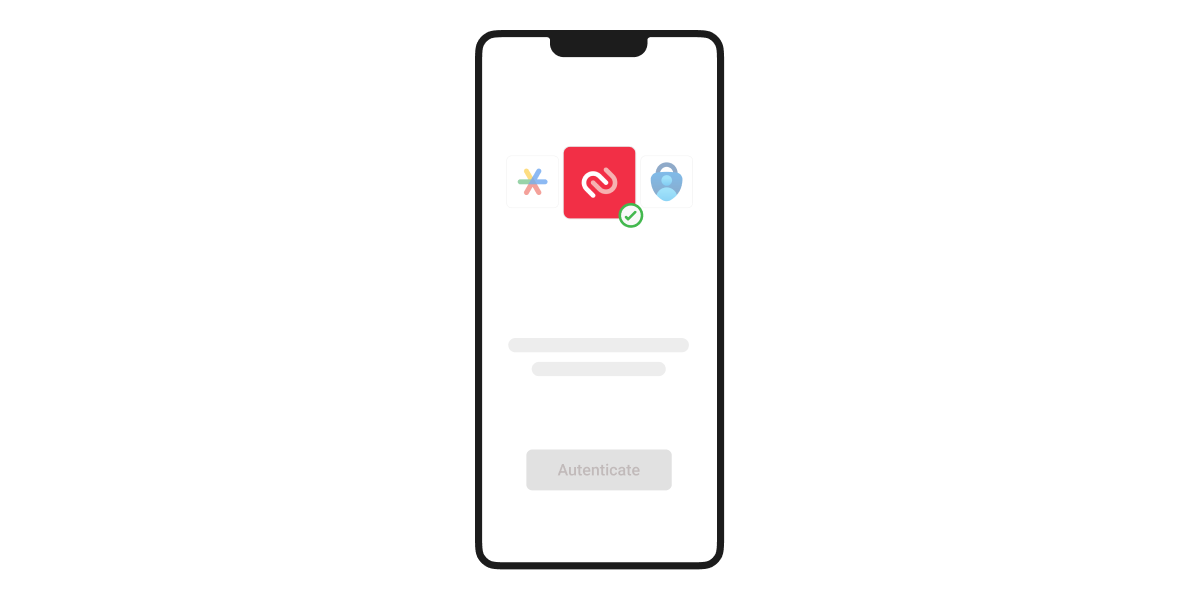
Setting Up SMS Authentication Method:
1. Select SMS: In the method selection modal, click "Continue."
2. Input Phone Number: Enter the phone number for receiving the code via SMS and click "Continue."
3. Verify Code: Enter the code sent to your phone number.
4. Complete Setup: Your phone number should now be verified. Click "Done" to finish.
For a more detailed setup guide, we've put together comprehensive instructions in our Knowledge Base. You can find this guide and more helpful resources by visiting kb.orbee.com.
Benefits of Enabling MFA
- Enhanced Security: Provides a robust defense against unauthorized access.
- Peace of Mind: Adds an extra layer of protection to safeguard your personal and sensitive information.
- Compliance: Adheres to industry standards for security protocols.
We strongly encourage all users to enable MFA to fully benefit from this powerful security feature.
Visit Orbee's Trust Center
For additional information on our security practices, policies, and ongoing initiatives to protect your information, please visit Orbee's Trust Center.
.svg)